

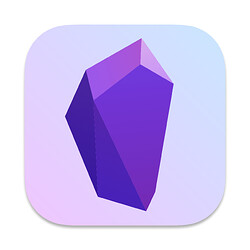
obsidian://Disclaimer: We are not Obsidian experts! This guide is meant to get people started with the basics of using Drafts with Obsidian. Feel free to expand on these ideas, or let us know if we’ve missed something important.
Obsidian 14 is a popular personal knowledge management application that focuses on organizing and cross-linking Markdown files.
Drafts works nicely as a capture front-end for Obsidian. This article covers methods available to send items you have captured in Drafts to your Obsidian vaults. The actions provide here are all cross-platform and will work on both iOS and Mac.
Not all ways to work with Obsidian are covered here, just some basics to get you started.
Obsidian’s URL scheme support 10 allows Drafts to create new files in Obsidian, passing details to control which vault, file name, and content to include.
Below are example actions with variations of what is possible with URLs, see “Modifying URL Action Examples” below for details on adapting these to your needs:
For advanced use cases, see the Obsidian URL documentation 10 for details on available parameters. It is possible to use different parameter combinations to target specific paths, etc.
Each of the example actions above defines the parameters used to construct the Obsidian URL in a series of “Define Template Tag” action steps. To modify these parameters, you can edit the templates of each of these steps.
For the “Send to Obsidian Vault” example to be useful, you will have to edit the action and change the template value “MY-VAULT” in the first step of the action to match the name of a vault in your Obsidian installation.
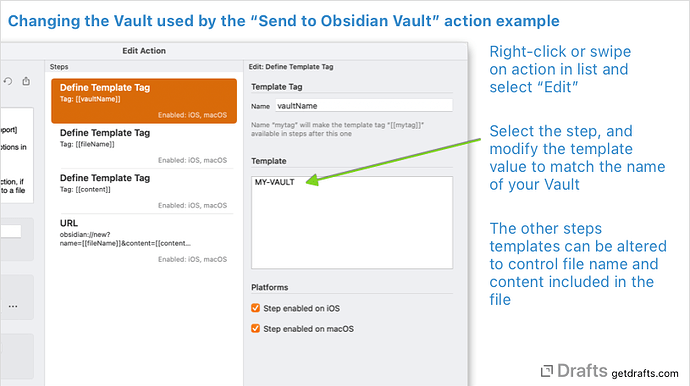
Obsidian vaults are a set of text files in a folder. Drafts can read-write-update files. Therefore, as long as your Obsidian vault is stored in a location accessible to Drafts actions, Drafts can also add to files in your vault directly, without the need to launch Obsidian.
Both of the below example actions rely on Folder Bookmarks 6, a new feature introduced in Draft v28. Make sure you are up-to-date before using these actions.
Below are file action examples:
Daily-YYYY-MM-DD in the folder Journal. If the file does not exist, it will be created.Both of these examples rely on Folder Bookmarks 6. The first time you run each of these examples on a device, you will be prompted to select your Obsidian Vault folder to grant Drafts permission to create files in that folder. More details on how bookmarks operate in the docs, but your vault must reside in a location which can be accessed by bookmarks. On Mac, this is any folder you have permissions to modify, but it is more limited on iOS, as many file provider apps (like Dropbox, Google Drive) do not support bookmarking. The most reliable place to store a vault to be able to use file-based actions on iOS is in your iCloud Drive folder.
Each of the above examples uses a single File action step 1. File action steps have extensive options for configuring the path, file name, and content of the file. See docs 1 for details on configuring these options.
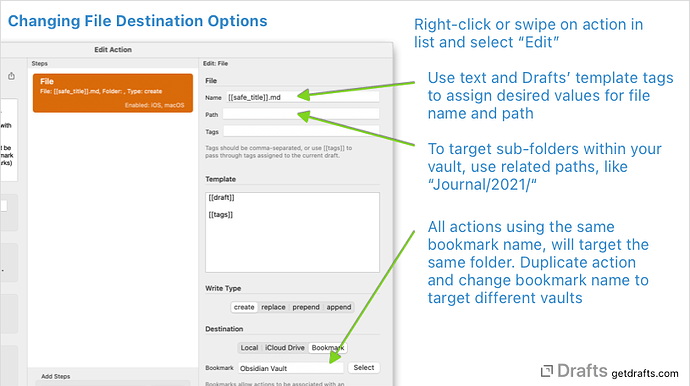
Just wanted to share something regarding using URL schemes to append/prepend to existing files. It is possible to do this but for now at least, you need to use a plugin such as the Advanced Obsidian URI 9 plugin. It will require you to use a different syntax and obviously isn’t supported by the main development team but something for people to consider.