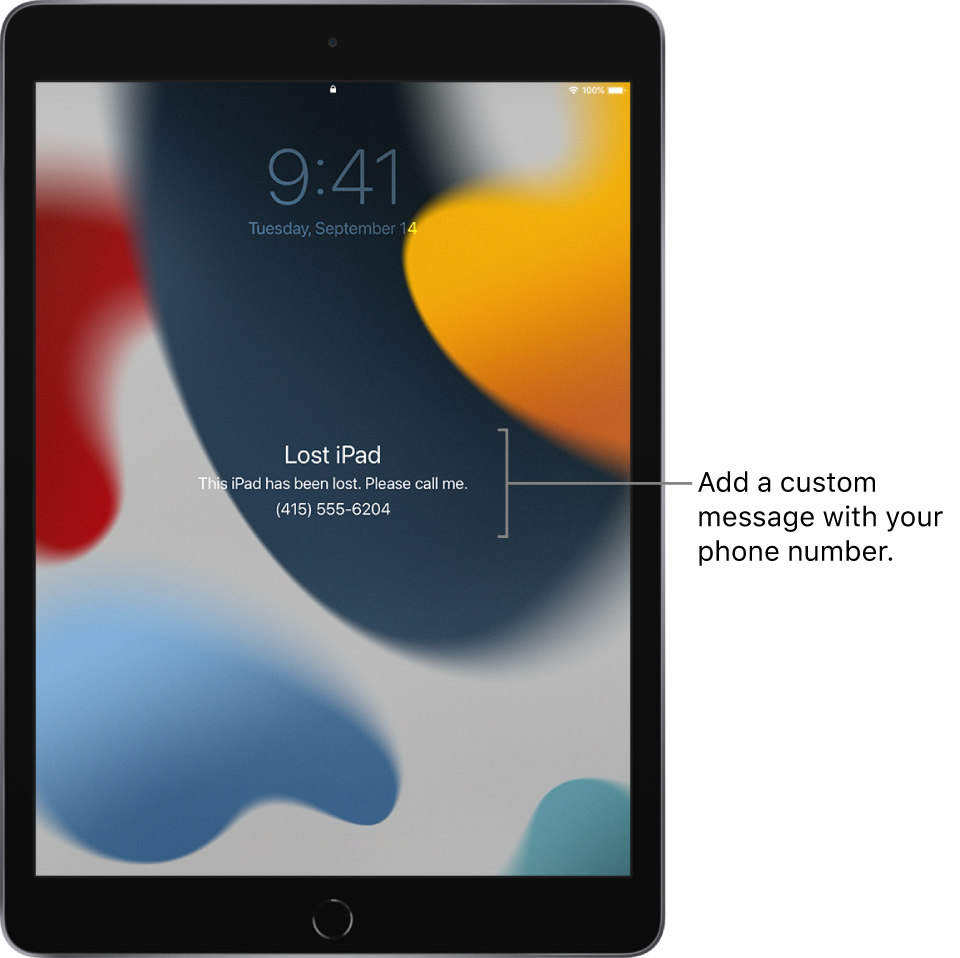Mark a device as lost in Find My on iPad
Updated 10092022-204209
Social
Use the Find My app to mark a missing iPhone, iPad, iPod touch, Apple Watch, Mac, supported AirPods, or iPhone Leather Wallet as lost. In order to mark a device as lost, you must turn on Find My [device] before it’s lost.
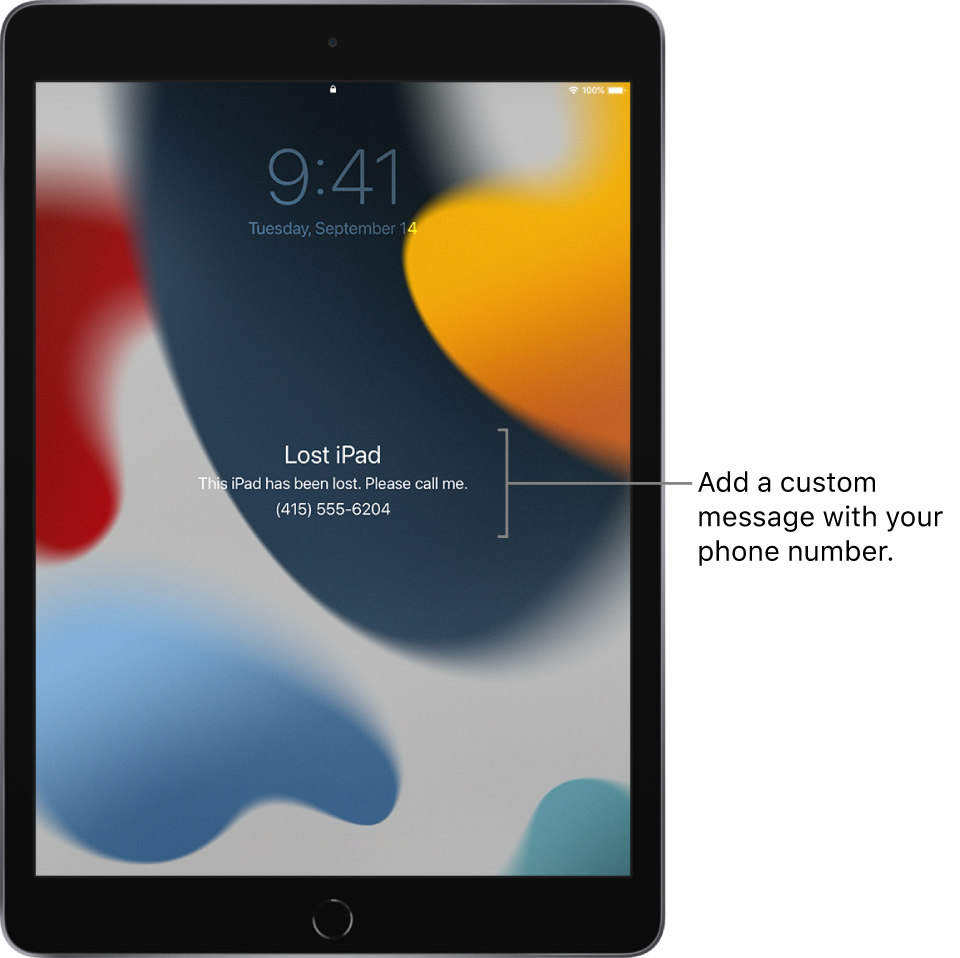
What happens when you mark a device as lost?
- A confirmation email is sent to your Apple ID email address.
- You can create a message for the device that says it’s lost and how to contact you.
- For an iPhone, iPad, iPod touch, Mac, or Apple Watch, your device doesn’t display alerts or make noise when you receive messages or notifications, or if any alarms go off. Your device can still receive phone calls and FaceTime calls.
- For an iPhone, iPad, iPod touch, or Apple Watch, you see your device’s current location on the map as well as any changes in its location.
- For applicable devices, payment cards and other services are suspended.
Mark a device as lost
If your device is lost or stolen, you can turn on Lost Mode for your iPhone, iPad, iPod touch, or Apple Watch, or lock your Mac. In iPadOS 15.0.1 or later, you can mark supported AirPods as lost if you turned on the Find My network. In iPadOS 15.1 or later, you can mark iPhone Leather Wallet as lost.
- Tap Devices at the bottom-left side of the screen, then tap the name of the lost device.
- Under Mark As Lost, tap Activate.
- Follow the onscreen instructions, keeping the following in mind:
- Passcode: If your iPhone, iPad, iPod touch, or Apple Watch doesn’t have a passcode, you’re asked to create one now. For a Mac, you must create a numerical passcode, even if you already have a password set up on your Mac. This passcode is distinct from your password and is only used when you mark your device as lost.
- Contact Information: If you’re asked to enter a phone number or email address, enter contact information where you can be reached. If you’re asked to enter a message, you may want to indicate that the device is lost or how to contact you. For iPhone, iPad, iPod touch, Mac, or Apple Watch, the information appears on the device’s Lock Screen. For AirPods or iPhone Leather Wallet, the information appears when someone tries to connect with your device.
- Tap Activate (for an iPhone, iPad, iPod touch, Apple Watch, AirPods, or iPhone Leather Wallet) or Lock (for a Mac).
When the device has been marked as lost, you see Activated under the Mark As Lost section. If the device isn’t connected to a network when you mark it as lost, you see Pending until the device goes online again.
Change the information for a lost device
After you mark your iPhone, iPad, iPod touch, Apple Watch, or iPhone Leather Wallet as lost, you can adjust the information in the Lost Mode message.
- Tap Devices at the bottom-left side of the screen, then tap the name of the lost device.
- Under Mark As Lost, tap Pending or Activated.
- Update the information, then tap Done.
Turn off Lost Mode for an iPhone, iPad, iPod touch, Apple Watch, AirPods, or iPhone Leather Wallet
When you find your lost device, you can turn off Lost Mode.
- In Find My, tap Devices at the bottom-left side of the screen, then tap the name of the device.
- Tap Pending or Activated under Mark As Lost, tap Turn Off Mark As Lost, then tap Turn Off.
For iPhone, iPad, iPod touch, or Apple Watch, you can also turn off Lost Mode by entering your passcode on the device. For iPhone Leather Wallet, you can turn off Lost Mode by attaching the wallet to your iPhone.