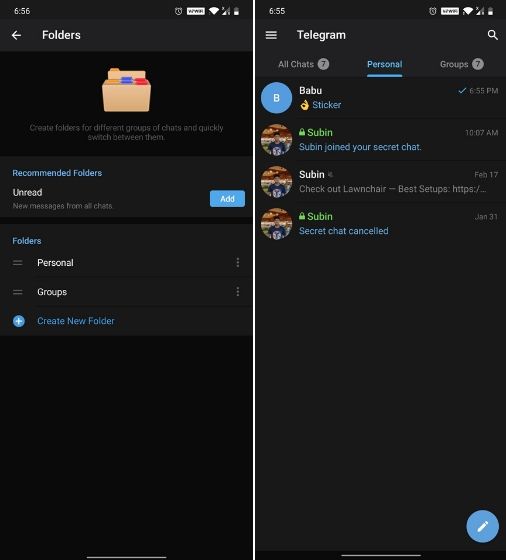
Jun 12, 2020 at 12:55
Speed, security, and simplicity are a few of the virtues that make Telegram a very nifty communication medium. True to its metaphorical ancestor which also inspired its name, the messenger is minimal and focuses on conveying the message clearly. It also lets you customize the interface as well as the overall messaging experience. Above all, Telegram is completely free and does not come with the hidden cost in the form of a threat to your privacy or security. Whether you’re bothered about declining privacy and the dirty business of ads almost everywhere online, or just want to cut loose of the noise from ever-buzzing WhatsApp and Facebook Messenger chats, Telegram is a good place to start. Here we have listed out some Telegram Messenger tricks and tips that will help you know the messenger better and use it more effectively.
Chat Folders is one of the best Telegram tricks that you should know and utilize to your maximum advantage. We follow so many channels and groups on Telegram of different kinds, not to mention the individual chats that go into the mix. Having all these chats in one panel makes things much harder to declutter and make sense of. So to solve this issue, Telegram has brought something called “Chat Folders”. This allows you to categorize your chats into different labels and Telegram sort things out for you. As a result, Telegram gets super clean and much easier to manage. I love it!
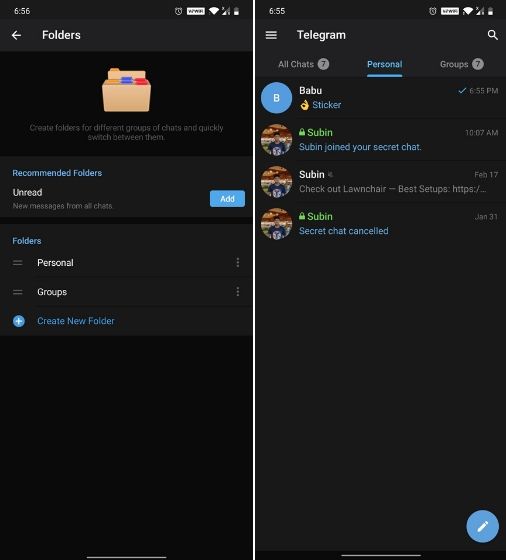
So, if you want to create different chat folders on Telegram for your use case then follow along. Open the hamburger menu and move to Settings -> Folders. Here, tap on “Create New Folder” and give a name like personal, work, fun, unread, etc. After that, add the chats that you would like to appear in this folder. Similarly, you can add the kinds of chats that you don’t want to be grouped under this folder. This way Telegram will learn your preferences. Now, the main screen will move to a tabbed UI making it easier to use and manage Telegram. How awesome is that?
Last year, Telegram brought a unique feature that allows you to discover Telegram users and groups based on your location. This comes really handy when you want to add someone to your Telegram without sharing your mobile number. Also, if you are going to conferences, campuses or festivals, you can find several groups related to the place and event just like that. To add nearby people, open the Telegram menu and go to “Contacts”. Here, tap on “Add People Nearby” and there you have it. Previously, it was required to keep the screen open for this feature to work. But now users can turn on the “Make Me Visible” option in the People Nearby window so nearby users can see their profile without needing to have the window open.
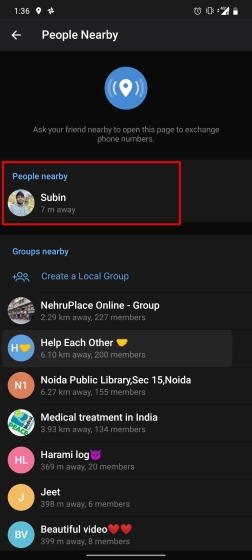
Does it ever happen that you send a message, and within a few seconds you find out a glaring typo? Well, there is an edit button to save you on Telegram, but not so much on Twitter. All you have to do is select the message and tap on the “Edit (pen)” icon at the top and you can easily edit the message. However, it will show you an “Edited” label after you have made the changes. Also, there are no time-bound restrictions for editing messages on Telegram. You can only edit messages up to 48 hours of sending them (forever if the messages are posted in your “Saved Messages” chat).
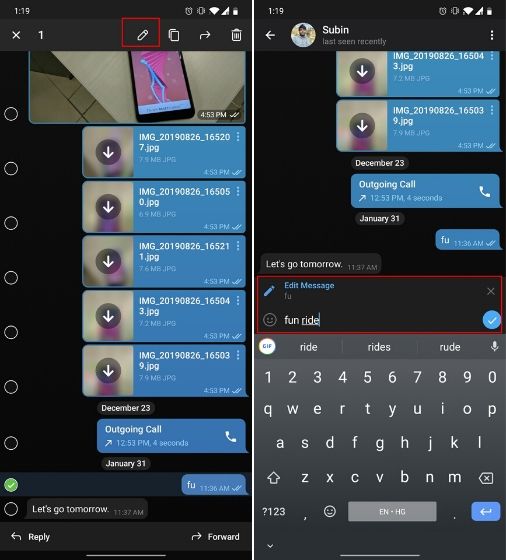
There are times when we know our close ones studying, sleeping, or attending meetings, but we want to send some messages without disturbing them. Well, there is a feature called Silent Messages on Telegram. Basically, you can send messages and it will not make any sound or vibration even if the recipient has not turned on DND. That’s great, right? So to use this feature, type out your message and then tap and hold the “send” button. Here, choose “Send without sound” and you are done.
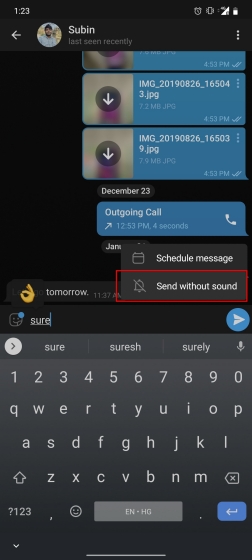
For power users, scheduling is a great way to achieve many tasks at a given time. We already use email scheduling a lot, but it’s awesome to see Telegram bringing this feature for messages as well. As you saw above, you can schedule a message just by pressing and holding the “send” button. Here, choose “Schedule message” and pick the date and time. The message will be sent at your preferred time.
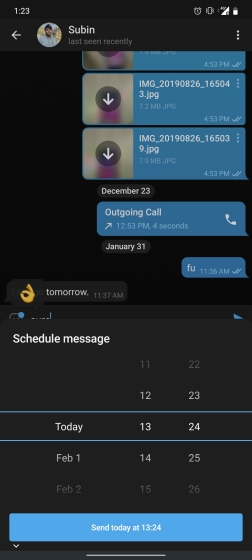
You can surely delete messages that you have sent, but did you know that Telegram has brought a new feature that lets you delete messages sent by other users too. That’s kind of weird, but this feature is for users who prioritize privacy over everything. To use this feature, just select the received message and tap on the “delete” button. Now, select “Also delete for X” and tap on “Delete”. The message will disappear from both ends without leaving any trace.
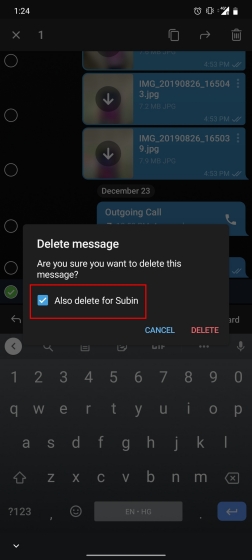
Self-destruct is a popular feature on Telegram, but it has been limited to the separate “Secret Chat” option only. However, with the recent update, now you can self-destruct media like photos and videos on normal chats too. Just select a photo or video and then tap on the “timer” button. Now, you can choose the time after which the media will be deleted from everywhere.
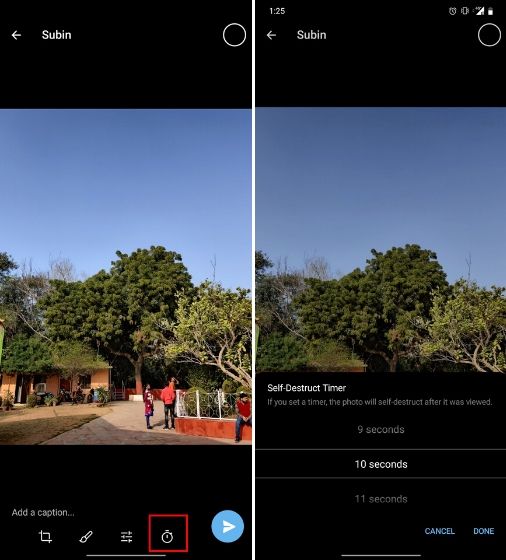
After the recent update, it seems Telegram is not just a messaging service, but an all-encompassing utility to solve all your problems. It already has a powerful photo editor and now the company has brought some advanced tools to edit videos as well. Here is how you can use it. Just open a chat and select the desired video that you want to send. After that, tap on the tuning icon to open the new video editor. Here, you can adjust saturation, contrast, exposure, and more. There is even an RGB curve which is just amazing. I would say if you want a video editor for color correction and enhancing the look then Telegram has you covered with this awesome trick.
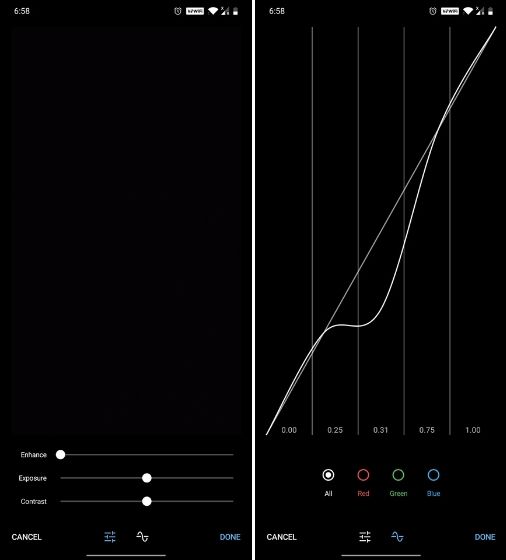
Yes, with the recent update, now you can add animated stickers of Telegram on both images and videos. We all love Telegram’s high-quality animated stickers and now you can bring life to still images using these popular animated stickers. However, keep in mind, after adding stickers, images will turn into GIFs and might lose some quality. So to use this feature, just select your image/video and tap on the “brush” icon at the bottom. After that, tap on the sticker icon and add animated stickers to your media. That’s it.
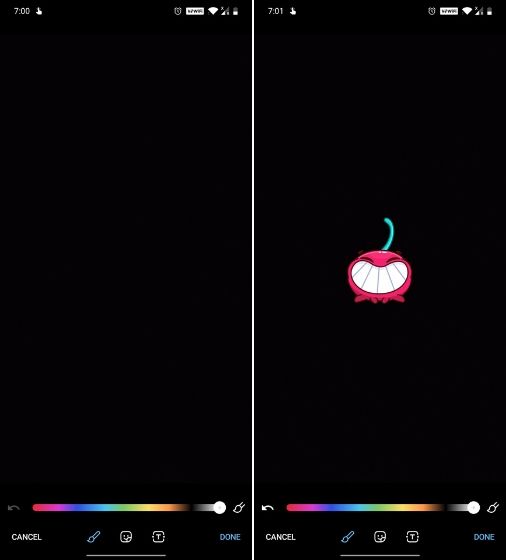
Reminder on messaging apps has been one of the most sought-after features and finally, you can use it on Telegram. Recently, WhatsApp partnered with Any.do to bring Reminders, however, Telegram has implemented this feature natively. Though there is one lingering issue. You can only set reminders in the “Saved Messages” section. Type out the task and tap and hold the “send” button. Here, choose “set a reminder” and pick your date and time. Telegram will send a reminder notification just like Google Calendar or other task management apps. While the feature is good, we would have loved it more had it been available for user chats too.
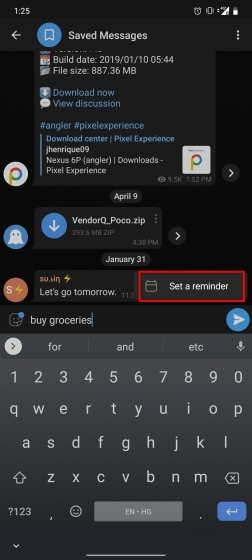
So you want to quickly send a GIF or a YouTube link without leaving the Telegram app? Just type @gif or @youtube and enter your search query. Instantly, you will find the desired results in the chat screen itself. That’s absolutely great and we love to see this kind of deep third-party integration with popular services.
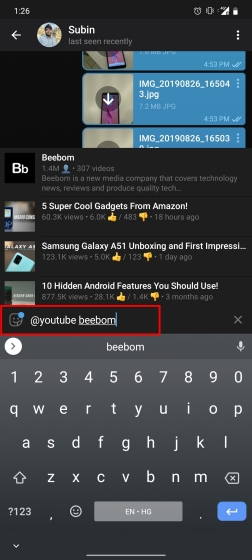
If you are a group admin on Telegram, Slow Mode is what you need to stop unnecessary spam and make the conversation more orderly. After you turn on the slow mode and choose the time interval, group members will have a restriction to send one message in the defined interval. Say, for instance, if you choose the time interval to be 15 seconds, after sending one message, the group member will have to wait 15 seconds to send another message. It will definitely raise the value of each member and individual messages. You can turn on Slow Mode by tapping on the Group name -> Edit (pen icon) -> Permissions -> Slow Mode.
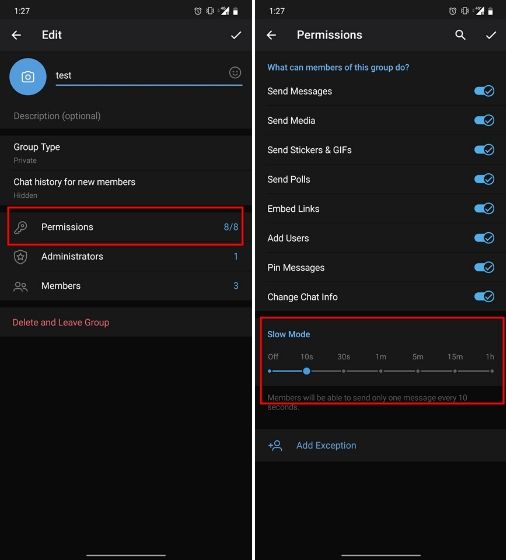
One of the nagging issues I have with WhatsApp is its extremely limited text editing features. For example, if someone sends a message, you can’t select a part of text from the message. You will have to copy the whole message and then edit it out in the small text field which frankly is very annoying. However, Telegram has brought a great way to select and copy a part of a message. Tap and hold on a message to select it first and then again tap and hold to select your part of the message. That’s ingenious, right?
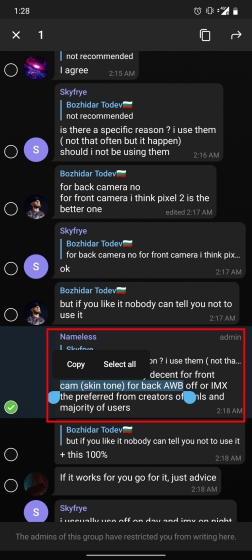
If you love Twitter polls, well, now you can get the same feature on Telegram Groups as well. You can create both anonymous and visible polls and also schedule them accordingly. Other than that, there is also a Quiz Mode which allows you to see who voted for what. And the best part is that you can set up quizzes with multiple answers. So, if you run a Telegram group, this is the best way to settle scores with your friends and family. To create polls, simply tap on the “attachment” icon and select the “Polls” menu. And for Quizzes, you can go through Telegram’s guide over here.
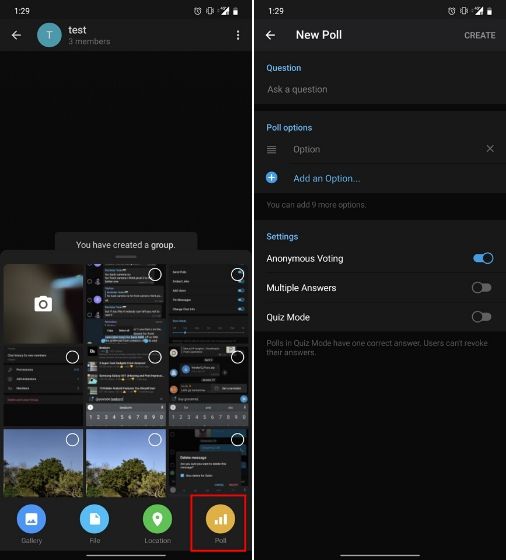
Just like we can share videos with a pre-defined timestamp of YouTube videos, we can do the same thing on Telegram as well. For example, if you are sending a long video and want the user to play it from a specific timestamp say, 1:20, you can just type check the reaction at 1:20 in the video caption. Now when the user taps on the highlighted 1:20 link, the video plays from that particular timestamp. This is a helpful tip for users who send videos on Telegram regularly.
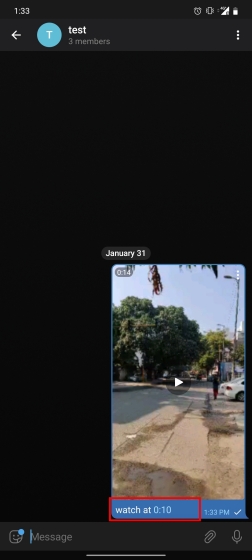
On WhatsApp and other messaging apps, you can send uncompressed media by changing the media extension to something like PDF or EXE. However, on Telegram, you don’t need to take this hacky route for sending uncompressed media files. Just select your media and tap on the 3-dot menu. After that, choose “Send without compression” and that is it. How awesome is that? This single Telegram trick has saved me so much headache when sharing photos.
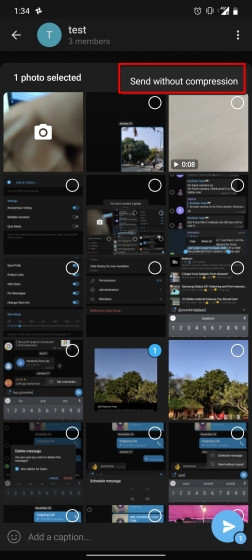
One of the worst parts about messaging apps is that anyone can add you to random groups without your active permission. However, the good part is that Telegram gives you an option to disable it altogether. You can change the desired settings from Settings menu -> Privacy and Security -> Groups -> My Contacts and then select all the Telegram users to “Never Allow”. I can’t tell you how much I love this Telegram trick.
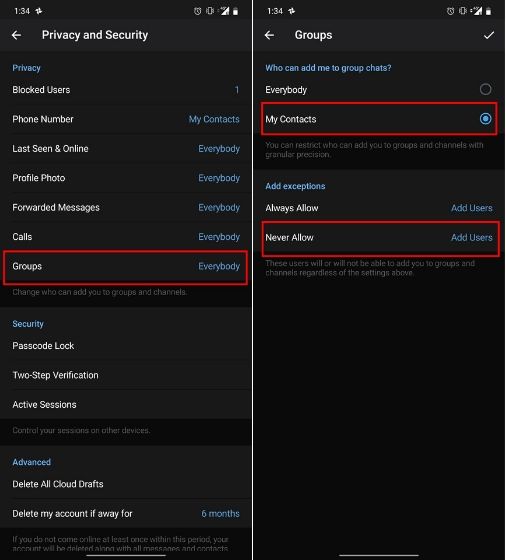
Finally, Telegram has brought a list view for search results in chronological order. Earlier, finding something by incessantly tapping on “next” was a tiring exercise. Now, you can just search for the term and tap on the “search bar” at the bottom to find all the search results in the list view.
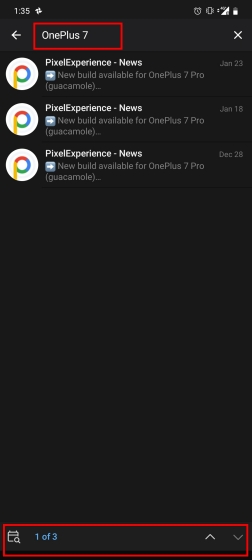
We all have that one person that annoys us by sending too many forwarded messages. Well, Telegram makes it really easy to silence such a contact. Just open the chat and tap on the profile photo of the contact.
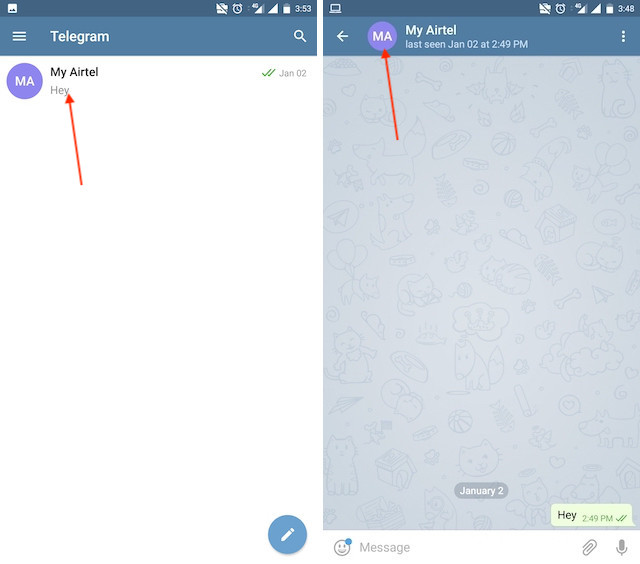
Now** tap on Notifications and mute the contact for either a custom period of time or forever**. I generally leave it for forever.
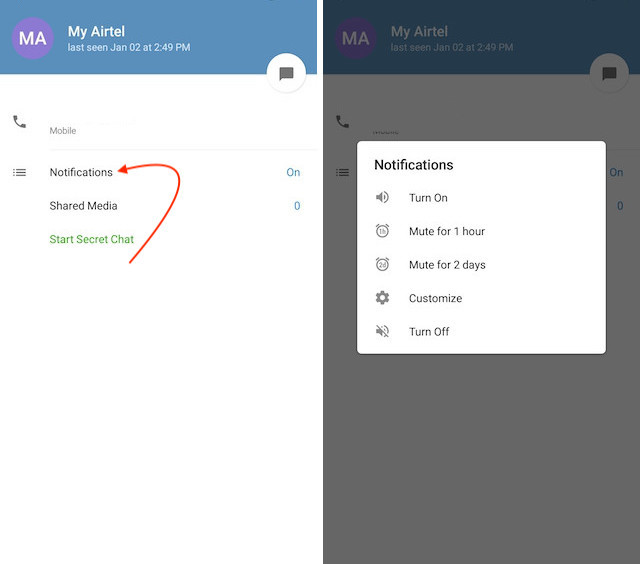
One of the things that I love about Telegram is that the service gives me an easy way to change my phone number attached to my account without making me lose all my previous chats. If you also want to switch your Telegram number, it’s pretty easy to do. First, tap on Settings and then tap on your mobile number.
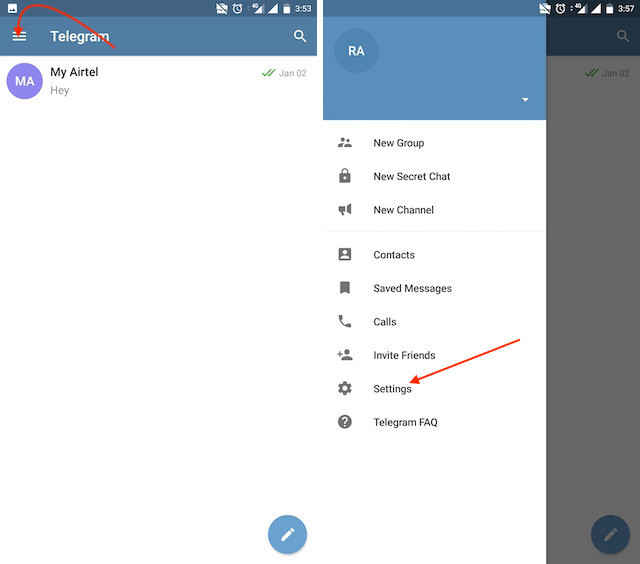
Here, Telegram will give you some information about what happens when you change your number. Basically, **all your messages will be moved to the new number and your new number will be automatically added to all your existing Telegram contacts, **barring the blocked contacts. It’s way easier then re-sharing your new number with everyone. To change the number, tap on the “Change Number”, enter the new number and follow the process on your screen.
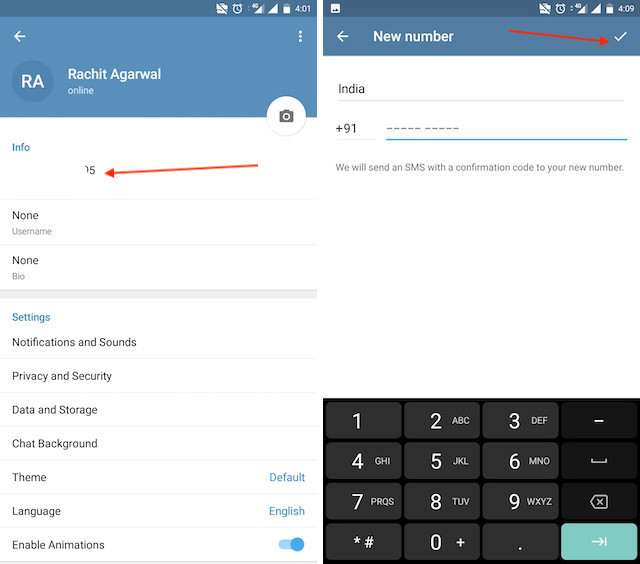
With the latest updates, Telegram also allows users to have multiple accounts. This is great for people like me who like to keep their work and personal accounts separate. To add a new account, tap on the arrow beside your name and tap on Add Account.
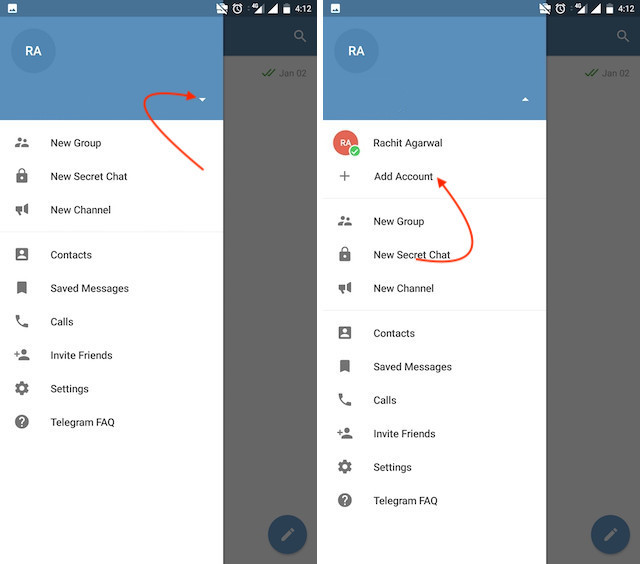
After you have done, that all you need to do is enter your new number and then follow the process on your screen. Once you have created your account, you can switch between your accounts by clicking on the down arrow and selecting the account that you want to choose.
The fact that Telegram allows users to create and install their custom theme makes using the service a joy. This is one of my favorite Telegram Messenger tricks. Basically, you can customize your Telegram app to look however you want it to. To create your own theme go to Settings->Chat Settings ->Theme and tap on “Create New Theme”. Here, first add a custom Name of your Theme and then tap OK.
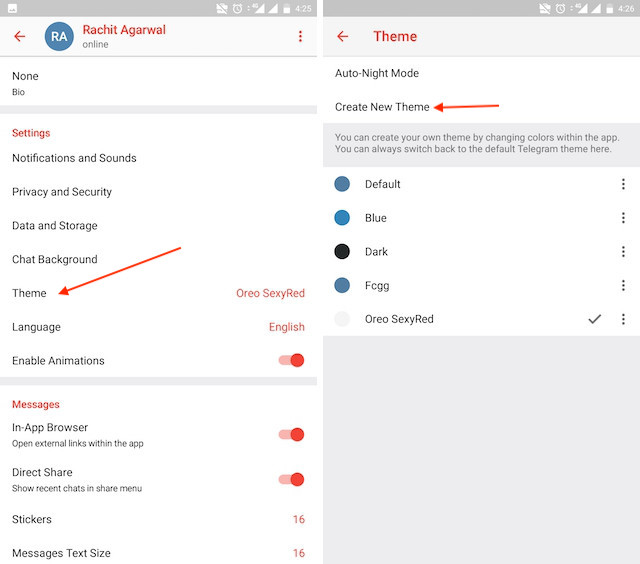
Once you have added your theme, you will see a new paint button has appeared at the top. Tap on it and then you will see the names of different elements that you can edit.
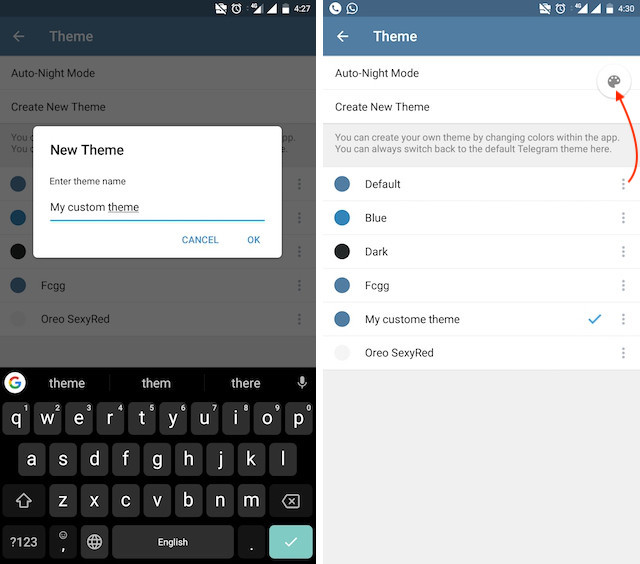
To edit any element’s color, tap on it and then select your desired color. Once you are done editing, tap on Save Theme and your customized theme will be saved and applied.
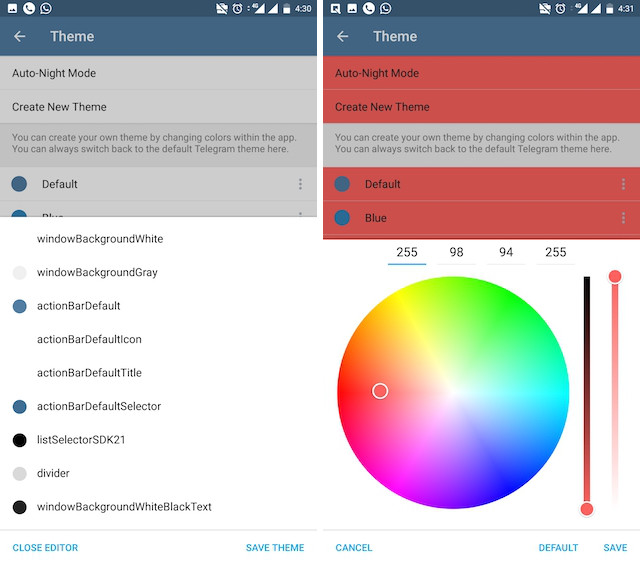
If you don’t want to go through the hassle of customizing your own theme and still want to theme your Telegram, you can do that too. To do that, tap on the search icon and search for the word Themes. In the results, tap on Android Themes Channel. The channel houses the list of all the themes that people create and share. Just scroll to find the one you like. Once you find a theme that you like, tap on the download icon. Once it’s downloaded, tap on it again and then tap on the Apply button.
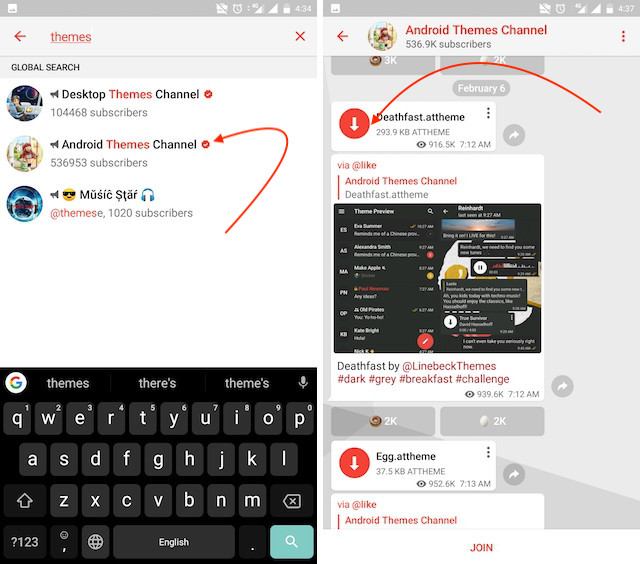
And now you have your own newly themed Telegram. There are so many themes on the Android Themes channel that you can change them daily and still won’t run out of them in years, so enjoy!!
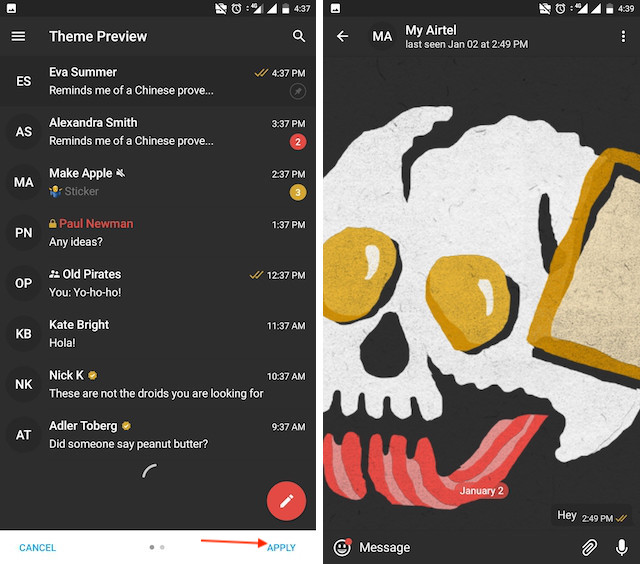
If you like to use dark themes only in the night so that the app doesn’t blind you, enabling auto-night mode can save you a lot of hassle. Once you turn the auto-night mode on, the app will automatically switch to dark mode at the scheduled time. To enable auto-night mode go to Settings-> Chat Settings-> Themes and tap on Auto-Night Mode. Here you can select between Automatic and Scheduled.
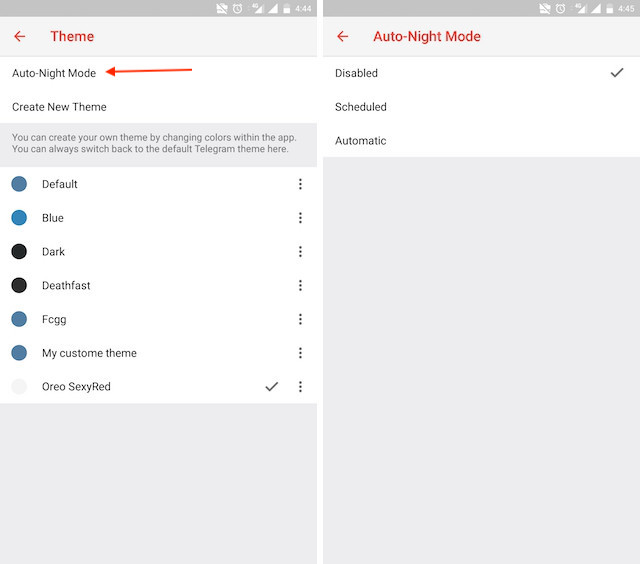
If you select the Scheduled option, the auto-night mode will kick in at a pre-defined time which you can change. If you select the Automatic mode, the auto-night mode will start depending on the ambient light. You can slide the slider to select at what percentage of the ambient lighting do you want the night mode to start at. Personally, I prefer the scheduling option, however, you can use the one you like.
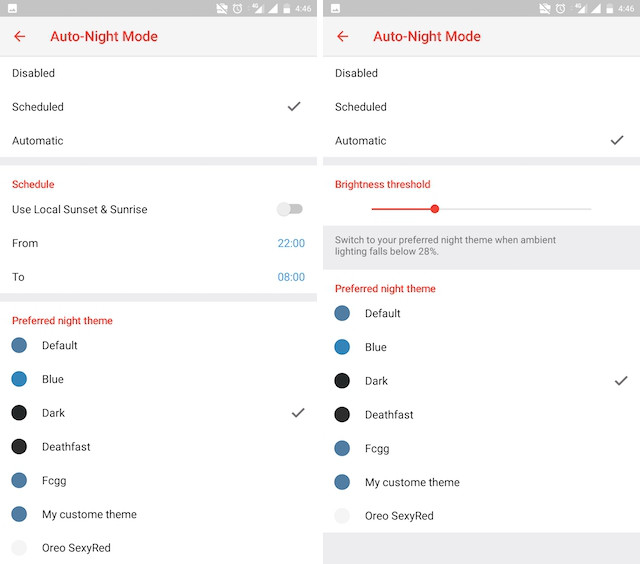
There’s no denying the fact that Telegram became as popular as it is because of its focus on privacy. The service not only provides end-to-end encryption on the server-side of the things but also allows users to lock their chats. This is great for safeguarding your personal chats when you are handing out your device to anyone else.
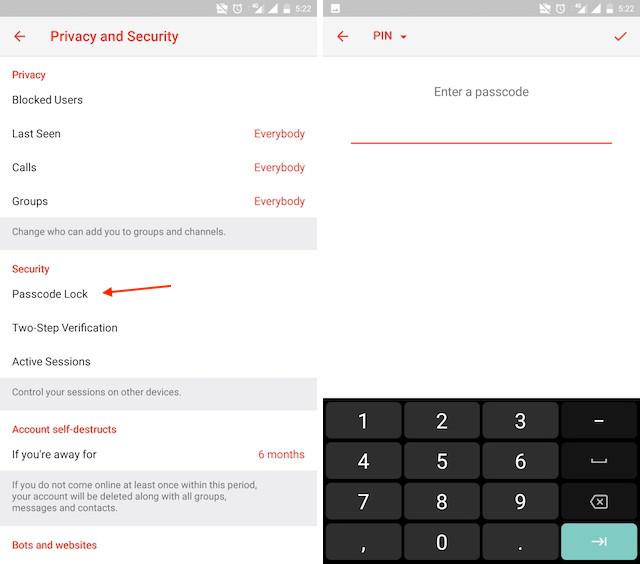
To lock a chat go to Settings->Privacy and Security->Passcode Lock and enable it. Once you create a passcode and enable it, you will be able to lock and unlock your chats by tapping on the lock icon at the top right of the app.
A great way to organize your chats inside a group or channel is by using hashtags. ****When you use a hashtag in a message, that word becomes searchable allowing you to see all the messages relating to that topic. For example, if the group is discussing the new Avengers movie, everyone can use the Avengers hashtag. If you want to see all the messages in one location, you can just tap on the hashtag and all the messages with that hashtag will come up.
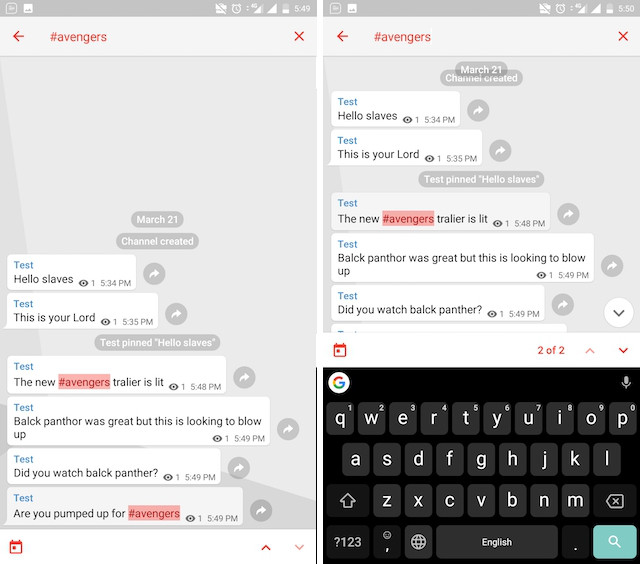
Just like WhatsApp, Telegram also allows you to share live location with your contacts. This is a very handy feature that I personally use on a regular basis. To share your live location with someone, first open the chat and tap on the attachment button. Now, tap on location.

Here you will get the option to share either your current location or your live location. Select the live location option and then select the time limit for which your location will be shared with the person. Now, all you need to do is hit that share button to share your live location.
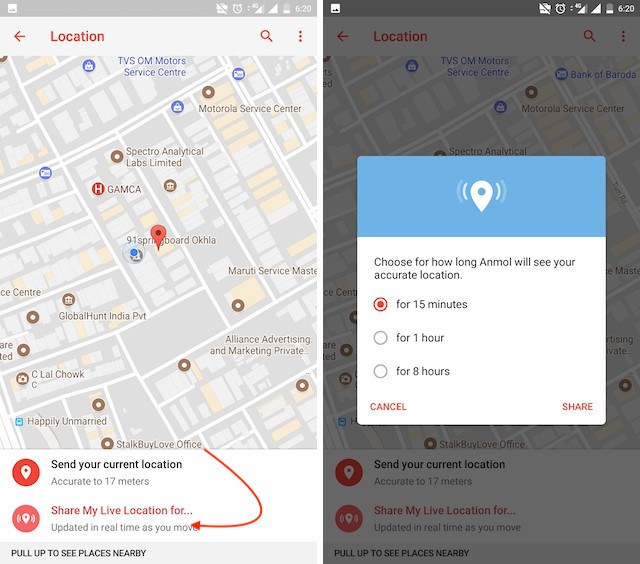
As you might now, Telegram allows you to create Channels which is a tool for broadcasting public messages to large audiences. The basic difference between a group and a Channel is the fact that a Channel can have unlimited numbers and the messages you sent inside a Channel are marked with the Channel name and not yours. However, if your channel is very large,** it might become difficult to broadcast a message which is ready by everyone before it is lost in other messages**. To solve this problem, you can pin messages inside a Channel. To pin a message, just tap on it and tap on Pin. Now the message will always be on top before the reader removes them.
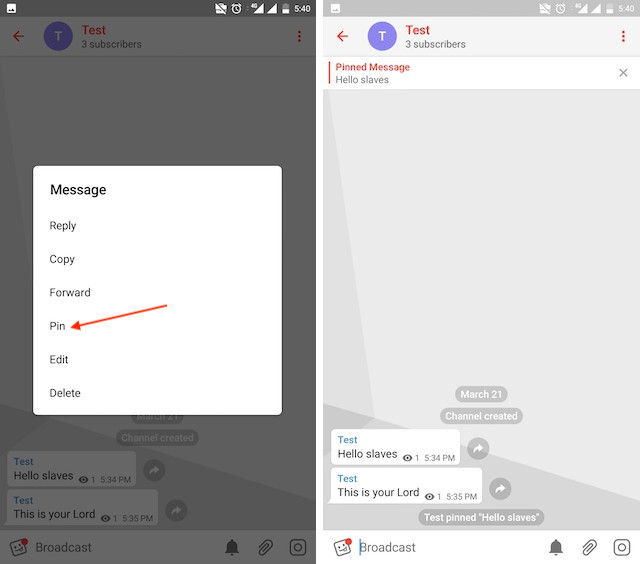
If you prefer keeping the sensitive content of your chats limited to yourself and avoiding it from being intercepted by a hacker or the authorities in your country or region, this Telegram trick is for you. While normal chats in Telegram are user-to-server encrypted and cannot be read unless someone breaches Telegram’s servers, Secret Chats take it to a new level by providing user-to-user encryption. These chats are meant to be short-lived and not stored on Telegram’s servers.
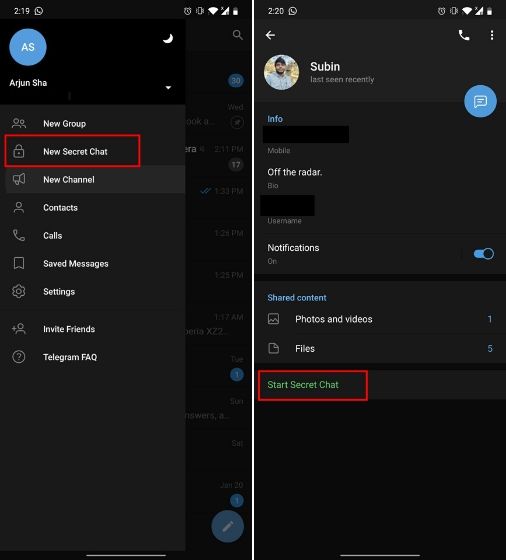
Besides these security enhancements, you can set a self-destruct timer of duration varying from one second to one week. Furthermore, you or the other person cannot forward messages that you receive within the Secret Chat and taking screenshots (or screen recordings) is completely blocked. Currently, the Secret Chat is limited to conversations between only two people and Secret Groups are not supported within Telegram.
To start a Secret Chat, you can either tap on the option in the hamburger menu and select a contact to start the chat. Alternatively, you can go to an existing chat, tap on the top bar for the user’s information and scroll down to find the “Start Secret Chat” option at the very bottom of the page. Once you tap on the option, the other person will have to accept your invitation to initiate the Secret Chat.
Telegram is a great tool focused on making communication better and safer. Not only does Telegram warrant more security through features like end-to-end encryption and self-destructing but it also lets you customize the interface and experience significantly. Using these tips and tricks we’ve listed above, we hope you should have a better chance of being able yourself to call a Telegram tricks expert. Do you think we missed out on something? Make sure you tell us in the comments below because that’s we’ll learn about your expectations and our shortcomings.