"Review: TextExpander Touch 2 a typing timesaver for iOS" | MacWorld
Jun 17, 2013 at 22:30
Reviews
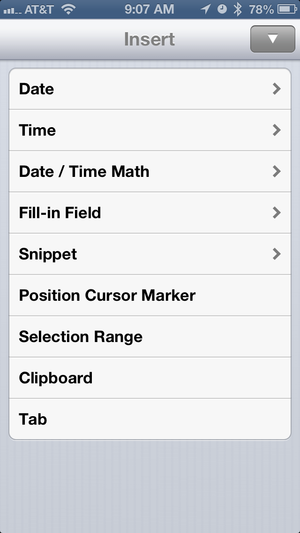 TextExpander touch 2 now lets you insert macros and fill-in fields within your snippets, similar to the Mac version.
For those familiar with the TextExpander 4 for Mac utility, it may come as no surprise that Smile Software offers a $5 iOS version of the app called TextExpander touch. While some may have been disappointed by TextExpander touch version 1’s limited feature set when compared with the Mac version, Smile has recently released TextExpander 2, a huge upgrade that has added support for more advanced “macros” and “fill-in” fields, putting it nearly on par with the latest Mac version.
In TextExpander’s terms, a macro is a placeholder that inserts variable information (like the current date, the contents of the clipboard, performing a math calculation, or moving the cursor) into an expanded snippet. A fill-in field tells TextExpander to pause while expanding the snippet so that you can fill in variable information yourself. TextExpander’s macros allow you to build some very powerful snippets.
Here’s one small example from my snippet library. I store just about everything on my Mac in plain text files that sync to Dropbox, where I can access them from my iPhone and iPad using any of a variety of Dropbox-powered text editors. I store my business expenses in one of these files, and I use the following snippet to enter an expense:
TextExpander touch 2 now lets you insert macros and fill-in fields within your snippets, similar to the Mac version.
For those familiar with the TextExpander 4 for Mac utility, it may come as no surprise that Smile Software offers a $5 iOS version of the app called TextExpander touch. While some may have been disappointed by TextExpander touch version 1’s limited feature set when compared with the Mac version, Smile has recently released TextExpander 2, a huge upgrade that has added support for more advanced “macros” and “fill-in” fields, putting it nearly on par with the latest Mac version.
In TextExpander’s terms, a macro is a placeholder that inserts variable information (like the current date, the contents of the clipboard, performing a math calculation, or moving the cursor) into an expanded snippet. A fill-in field tells TextExpander to pause while expanding the snippet so that you can fill in variable information yourself. TextExpander’s macros allow you to build some very powerful snippets.
Here’s one small example from my snippet library. I store just about everything on my Mac in plain text files that sync to Dropbox, where I can access them from my iPhone and iPad using any of a variety of Dropbox-powered text editors. I store my business expenses in one of these files, and I use the following snippet to enter an expense:
Date: %Y-%m-%d%| Project: %filltext:name=project% Amount: $%filltext:name=amount% Mileage: %filltext:name=mileage% miles Purpose: %fillarea:name=purpose% Billable: %fillpopup:name=billable:default=Yes:No%
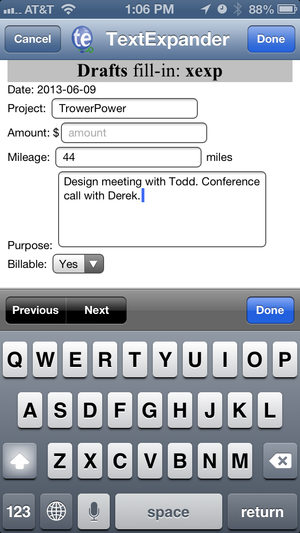 When expanding a snippet that contains fill-in fields, TextExpander touch 2 pauses to let you enter or select the data.
If you look carefully, you can see that the areas with
When expanding a snippet that contains fill-in fields, TextExpander touch 2 pauses to let you enter or select the data.
If you look carefully, you can see that the areas with % symbols insert the current date, prompt me to fill in the other data and then move the cursor back to the end of the date in case I need to edit it.
Recording a new expense on my iPhone or iPad is as easy as opening Drafts and typing xexp to expand my snippet. Drafts transports me over to TextExpander where I can complete the fill-in fields, then sends me back to Drafts where my expanded snippet is now available. Tapping on my “Add to expenses” Dropbox action inserts the info into the top of my text file.
That’s a somewhat geeky example, but you can imagine that this same concept can also apply to more mainstream tasks, like composing a form letter or completing a hard-to-remember terminal command. In order to take advantage of these new capabilities, developers need to update their apps to the TextExpander 2 SDK. Smile provides a list of TextExpander-compatible apps on its website, and version 2-compatible apps are specially flagged.
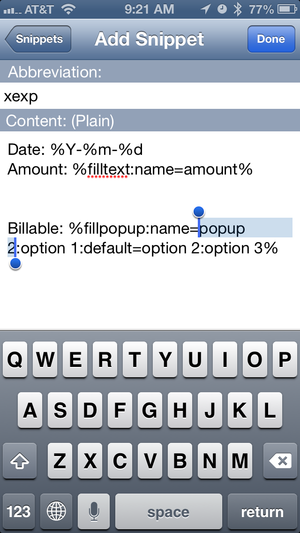 TextExpander touch 2 lets you create and edit snippets containing macros and fill-in fields, but lacks the helpful graphical interface of the Mac version.
While this is a welcome upgrade, the iOS app’s snippet editor lacks the same user-friendly graphical tools of the Mac version, so creating macros and fill-in fields on an iOS device requires typing some code, which may not be everyone’s cup of tea. I find it easier to compose snippets on my Mac and then sync them over to my iOS devices. However, if you don’t own a copy of TextExpander for Mac, or if you’re a Windows user, then creating advanced snippets will require more effort. (Smile provides a useful TextExpander macro reference on its website, as well as links to TextExpander-compatible programs for Microsoft Windows on its FAQ page.)
I can’t imagine my life without TextExpander. It’s been indispensable on my Mac and increasingly useful on my iOS devices as more and more apps add TextExpander compatibility. With this latest update, I’m even happier that I can now use my more advanced snippets on my iOS devices. Here’s hoping that iOS developers will quickly hop onto the TextExpander 2 bandwagon.
TextExpander Touch 2 is compatible with the iPhone, iPod touch and iPad, and requires iOS 5.1 or later.
Note: When you purchase something after clicking links in our articles, we may earn a small commission. Read our _affiliate link policy_ for more details.
Related:
TextExpander touch 2 lets you create and edit snippets containing macros and fill-in fields, but lacks the helpful graphical interface of the Mac version.
While this is a welcome upgrade, the iOS app’s snippet editor lacks the same user-friendly graphical tools of the Mac version, so creating macros and fill-in fields on an iOS device requires typing some code, which may not be everyone’s cup of tea. I find it easier to compose snippets on my Mac and then sync them over to my iOS devices. However, if you don’t own a copy of TextExpander for Mac, or if you’re a Windows user, then creating advanced snippets will require more effort. (Smile provides a useful TextExpander macro reference on its website, as well as links to TextExpander-compatible programs for Microsoft Windows on its FAQ page.)
I can’t imagine my life without TextExpander. It’s been indispensable on my Mac and increasingly useful on my iOS devices as more and more apps add TextExpander compatibility. With this latest update, I’m even happier that I can now use my more advanced snippets on my iOS devices. Here’s hoping that iOS developers will quickly hop onto the TextExpander 2 bandwagon.
TextExpander Touch 2 is compatible with the iPhone, iPod touch and iPad, and requires iOS 5.1 or later.
Note: When you purchase something after clicking links in our articles, we may earn a small commission. Read our _affiliate link policy_ for more details.
Related:
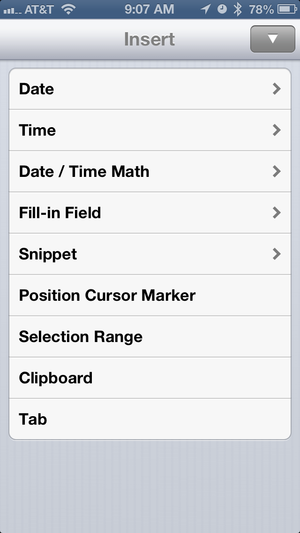 TextExpander touch 2 now lets you insert macros and fill-in fields within your snippets, similar to the Mac version.
For those familiar with the TextExpander 4 for Mac utility, it may come as no surprise that Smile Software offers a $5 iOS version of the app called TextExpander touch. While some may have been disappointed by TextExpander touch version 1’s limited feature set when compared with the Mac version, Smile has recently released TextExpander 2, a huge upgrade that has added support for more advanced “macros” and “fill-in” fields, putting it nearly on par with the latest Mac version.
In TextExpander’s terms, a macro is a placeholder that inserts variable information (like the current date, the contents of the clipboard, performing a math calculation, or moving the cursor) into an expanded snippet. A fill-in field tells TextExpander to pause while expanding the snippet so that you can fill in variable information yourself. TextExpander’s macros allow you to build some very powerful snippets.
Here’s one small example from my snippet library. I store just about everything on my Mac in plain text files that sync to Dropbox, where I can access them from my iPhone and iPad using any of a variety of Dropbox-powered text editors. I store my business expenses in one of these files, and I use the following snippet to enter an expense:
TextExpander touch 2 now lets you insert macros and fill-in fields within your snippets, similar to the Mac version.
For those familiar with the TextExpander 4 for Mac utility, it may come as no surprise that Smile Software offers a $5 iOS version of the app called TextExpander touch. While some may have been disappointed by TextExpander touch version 1’s limited feature set when compared with the Mac version, Smile has recently released TextExpander 2, a huge upgrade that has added support for more advanced “macros” and “fill-in” fields, putting it nearly on par with the latest Mac version.
In TextExpander’s terms, a macro is a placeholder that inserts variable information (like the current date, the contents of the clipboard, performing a math calculation, or moving the cursor) into an expanded snippet. A fill-in field tells TextExpander to pause while expanding the snippet so that you can fill in variable information yourself. TextExpander’s macros allow you to build some very powerful snippets.
Here’s one small example from my snippet library. I store just about everything on my Mac in plain text files that sync to Dropbox, where I can access them from my iPhone and iPad using any of a variety of Dropbox-powered text editors. I store my business expenses in one of these files, and I use the following snippet to enter an expense:
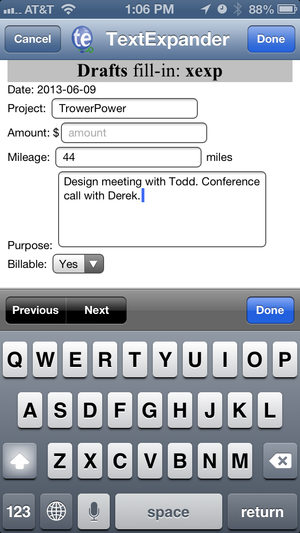 When expanding a snippet that contains fill-in fields, TextExpander touch 2 pauses to let you enter or select the data.
If you look carefully, you can see that the areas with
When expanding a snippet that contains fill-in fields, TextExpander touch 2 pauses to let you enter or select the data.
If you look carefully, you can see that the areas with 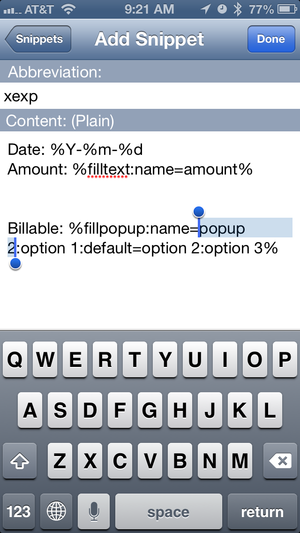 TextExpander touch 2 lets you create and edit snippets containing macros and fill-in fields, but lacks the helpful graphical interface of the Mac version.
While this is a welcome upgrade, the iOS app’s snippet editor lacks the same user-friendly graphical tools of the Mac version, so creating macros and fill-in fields on an iOS device requires typing some code, which may not be everyone’s cup of tea. I find it easier to compose snippets on my Mac and then sync them over to my iOS devices. However, if you don’t own a copy of TextExpander for Mac, or if you’re a Windows user, then creating advanced snippets will require more effort. (Smile provides a useful TextExpander macro reference on its website, as well as links to TextExpander-compatible programs for Microsoft Windows on its FAQ page.)
I can’t imagine my life without TextExpander. It’s been indispensable on my Mac and increasingly useful on my iOS devices as more and more apps add TextExpander compatibility. With this latest update, I’m even happier that I can now use my more advanced snippets on my iOS devices. Here’s hoping that iOS developers will quickly hop onto the TextExpander 2 bandwagon.
TextExpander Touch 2 is compatible with the iPhone, iPod touch and iPad, and requires iOS 5.1 or later.
Note: When you purchase something after clicking links in our articles, we may earn a small commission. Read our _affiliate link policy_ for more details.
Related:
TextExpander touch 2 lets you create and edit snippets containing macros and fill-in fields, but lacks the helpful graphical interface of the Mac version.
While this is a welcome upgrade, the iOS app’s snippet editor lacks the same user-friendly graphical tools of the Mac version, so creating macros and fill-in fields on an iOS device requires typing some code, which may not be everyone’s cup of tea. I find it easier to compose snippets on my Mac and then sync them over to my iOS devices. However, if you don’t own a copy of TextExpander for Mac, or if you’re a Windows user, then creating advanced snippets will require more effort. (Smile provides a useful TextExpander macro reference on its website, as well as links to TextExpander-compatible programs for Microsoft Windows on its FAQ page.)
I can’t imagine my life without TextExpander. It’s been indispensable on my Mac and increasingly useful on my iOS devices as more and more apps add TextExpander compatibility. With this latest update, I’m even happier that I can now use my more advanced snippets on my iOS devices. Here’s hoping that iOS developers will quickly hop onto the TextExpander 2 bandwagon.
TextExpander Touch 2 is compatible with the iPhone, iPod touch and iPad, and requires iOS 5.1 or later.
Note: When you purchase something after clicking links in our articles, we may earn a small commission. Read our _affiliate link policy_ for more details.
Related: