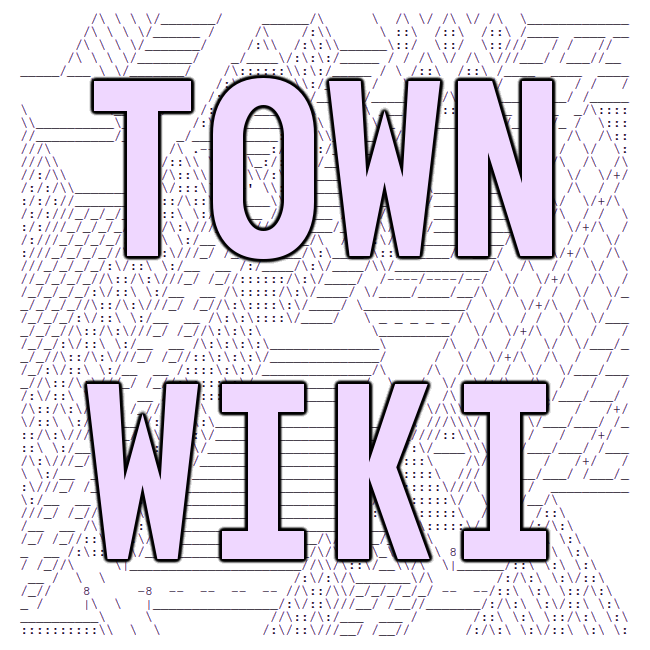How to edit your HTML homepage
Your public_html directory is the place to store HTML (i.e. web pages) and
associated files you'd like to make publicly available on the World Wide Web.
Your tilde.town account includes a default place-holder web page -- it can be
visited using a web browser:
https://tilde.town/~YOUR_USER_NAME/index.html
That index.html file is actually located in your public_html directory.
To edit it, log in to your tilde.town account using ssh and open the file in a text editor -- for example, nano:
$ nano ~/public_html/index.html
In nano, editing commands are listed at the bottom of the screen. When you
see a ^ character, that indicates the Ctrl key. So, for example, ^O Write Out
means press Ctrl-O to save your work, and ^X Exit means press Ctrl-X to exit.
(Help with other editors.)
You're not limited to a single HTML file in your public_html directory: you
can add more web pages, along with stylesheets, images, subdirectories, etc.
But index.html is the page people will see by default if they visit
https://tilde.town/~YOUR_USER_NAME/ without specifying any other file.
If you have a file in your public_html directory that can't be accessed via a
web browser, chances are it's a
file permission problem. Using the
chmod command to make the file readable to anyone will likely fix it:
$ chmod u=rw,g=r,o=r ~/public_html/FILENAME
As well as editing files over ssh, you can upload and download files using a
related tool called sftp (...which you run at your end, as with ssh). For
the manual, type man sftp and see especially the Description and
Interactive Commands sections. Some of the most useful sftp commands are:
help Show a list of sftp commands
ls [PATH] Show a directory listing from the remote computer
lls [PATH] Show a directory listing from the local computer
cd PATH Change the current remote directory to PATH
lcd PATH Change the current local directory to PATH
put FILE Copy FILE from the local computer to the remote computer
get FILE Copy FILE from the remote computer to the local computer
mput FILES Copy multiple files from the local computer to the remote computer
For example, to upload all JPG files: mput *.jpg
mget FILES Copy multiple files from the remote computer to the local computer
For example, to download all HTML files: mget *.html
rename OLD NEW Rename OLD as NEW on the remote computer
mkdir PATH Create the named directory on the remote computer
rmdir PATH Delete the named directory on the remote computer
rm FILE Delete the named file on the remote computer
pwd Show the current working directory on the remote computer
lpwd Show the current working directory on the local computer
bye Quit sftp
Some useful resources:
last compiled: 2022-02-08 03:26:28.781920